Alternative to WiFi for Home Networking
During the COVID-19 lockdown the number of people working from home and using the UK’s broadband network has soared. Where people are using laptops, which I suspect is a significant majority of users, we’re all relying on a strong, stable Wi-Fi signal coming from our home broadband router/cable modem, and hoping it won’t let us down at the worst possible moment - such as when we're speaking in a conference or doing a presentation.
The usability of WiFi has improved markedly over the years as successive WiFi standards have increased not just the speed but also the resilience of connections to the point that it is frequently a viable alternative to wired network connections. Most of us now take it for granted that we can stream HD films and video conference on WiFi without buffering or stuttering.
The problem is that WiFi can still be a temperamental beast. It has always been, and still is, prone to interference from a number of sources. The location of the WiFi transmitter (that’s your router) and the receiver (your laptop), the layout of your home, the fabric of your house (plasterboard walls vs solid brick), the distance to your router, the quality and power of the antennas on the router, and external factors such as other devices emitting electromagnetic signals (cordless phones, microwave ovens, televisions, other WiFi networks) can all have an impact on the quality of the signal you can get at any given time.
There are many tips online on how you can improve your WiFi signal to improve stability and speed. This is not one of them. Instead I wanted to think about the alternative – getting wired.
Networking with Powerline
Most people don’t have a computer cable network running through their house (hence the reliance on WiFi). I don’t either. My house has three floors with the router downstairs near the telephone socket. This means the WiFi signal on the top floor is much weaker than it would be on the middle floor, which in turn receives a weaker signal than the ground floor. Although I have a fairly decent router with multiple WiFi antennas, I conduct most of my online conferences - and indeed do most of my work - on a wired link.
How did I do it?
First, I got myself two Powerline adapter plugs. These will basically convert your home electrical wiring into a computer network. It’s not quite as efficient as an actual cabled network, because it too is subject to some interference from electrical devices running in your home, but I’ve found it to be much more stable than WiFi, and can be faster for large file transfers and backups.
There are many on the market, and quality does vary, as do designs and network speeds, but they look a bit like this

I plugged one of these Powerline adapters into an electric wall socket near my broadband router, then linked my router to the adapter with an ordinary network cable. Most Powerline adapters come with a cable, so unless your plug socket is a long way off, you won't need to buy one.
In my home office (which is where I usually work), I plugged in the second Powerline adapter into a nearby power socket. Using the network cable I linked the adapter and my laptop or desktop.
Now there is a one-off pairing process to get the adapters to establish a link with each other. Once this is done it usually doesn’t need to be repeated. That means that I can unplug the adapter and move it to a different socket if I wish to sit somewhere else with my laptop and still take advantage of a wired network. The pairing process usually involves pressing a ‘Pair’ button on one adapter (say, the one connected to your router) and then pressing the ‘Pair’ button on the other adapter within around 30 seconds.
Once pairing is done I will have successfully linked my laptop and router through the house electrical wires via the Powerline adapters. I now have an alternative to WiFi.
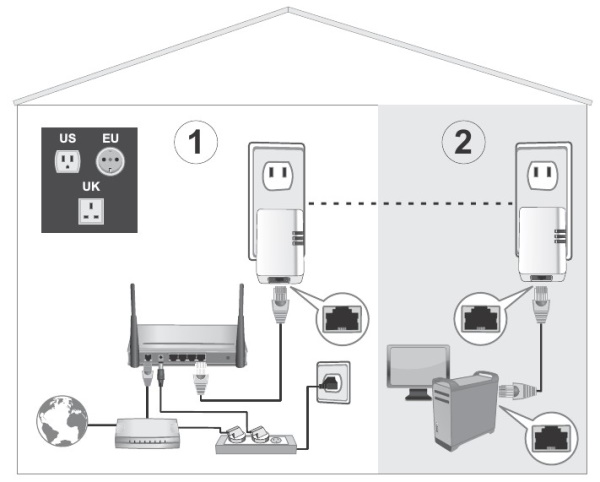
I should also add here that it is best to stick to a single manufacturer when purchasing your Powerline adapters. They should be interoperable, but I find the pairing process and the speeds are not as good.
Expanding your home network
You can expand the network as well – I’ve got security cameras, WiFi extenders, desktop computers, network storage devices all using my home wiring as the backbone of my network via several Powerline adapters.
The other great thing about Powerline is that it takes literally no set up to go online once the adapters are paired: you don’t need to wait for the correct network to be found then find and enter a long alphanumeric key. Just link your device to a Powerline adapter with a network cable and you’re good to go.
Ultra-laptops
What if you have an ‘ultra-laptop’ or one of those tablet/laptop two-in-one devices? Typically, these are designed to be extra light and thin so there is no room on them for a network port. It would seems then, that a wired connection is out the question. Not necessarily.
There are devices you can attach to these laptops which effectively turn one of your laptop’s USB ports into a network port. For best performance use the fastest USB port (USB 3 instead of USB 2.0 if you have it, USB C preferably).

For a little extra cost, you can get a USB hub which in addition to the network port also offers expansion for multiple external monitors or additional USB ports or media-card readers. These are typically for occasional use, so I have one in my laptop bag for use on client-sites.

In my day to day work in my home-office, I have a USB C docking station (which needs its own power), but is a convenient connector for external monitors, and number of additional USB ports, audio sockets and it will also charge my laptop whilst it is docked.

Summary
Just because you don’t have a cabled home network for your computers, doesn’t mean you have to suffer the vagaries of WiFi.
I hope this helps to make your next Zoom or Microsoft Teams conference a bit more stable.